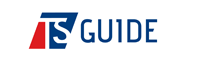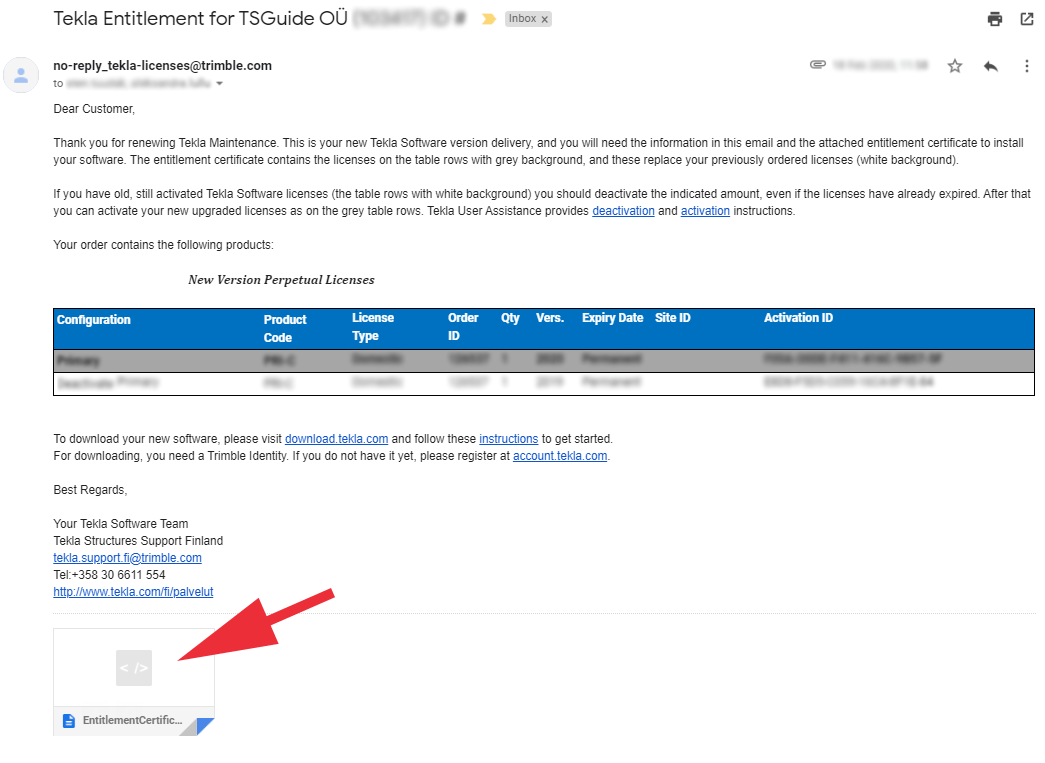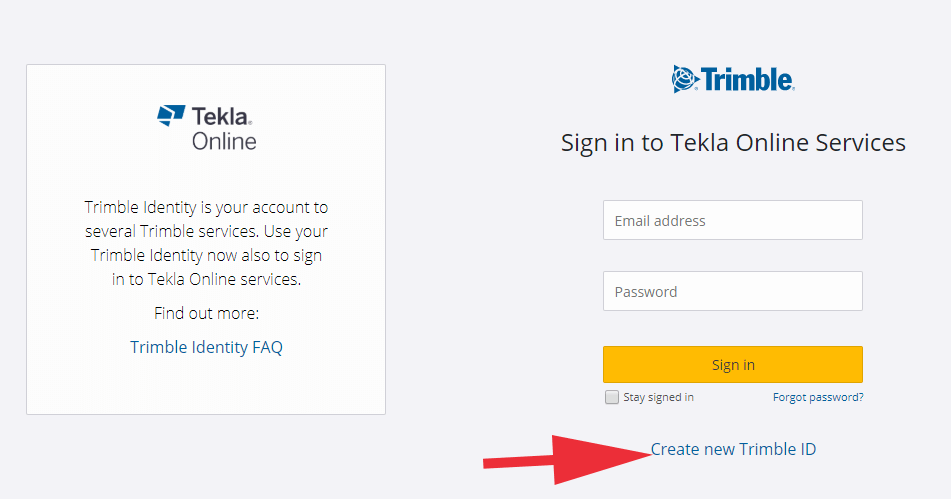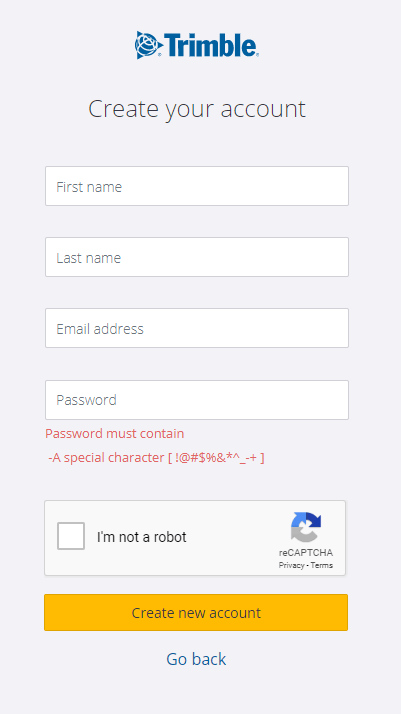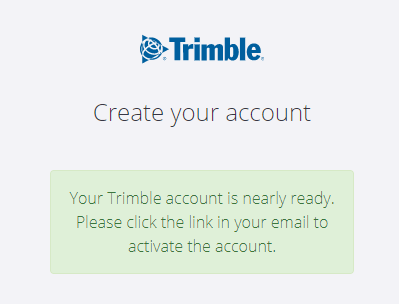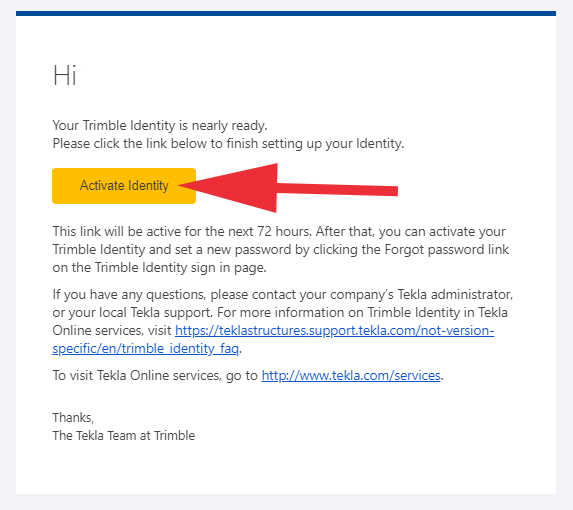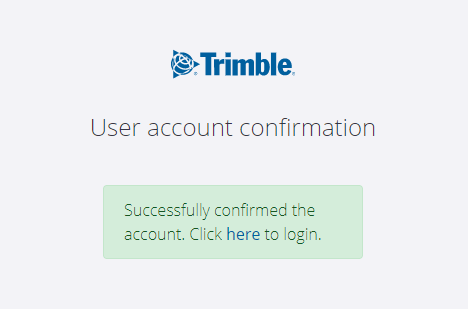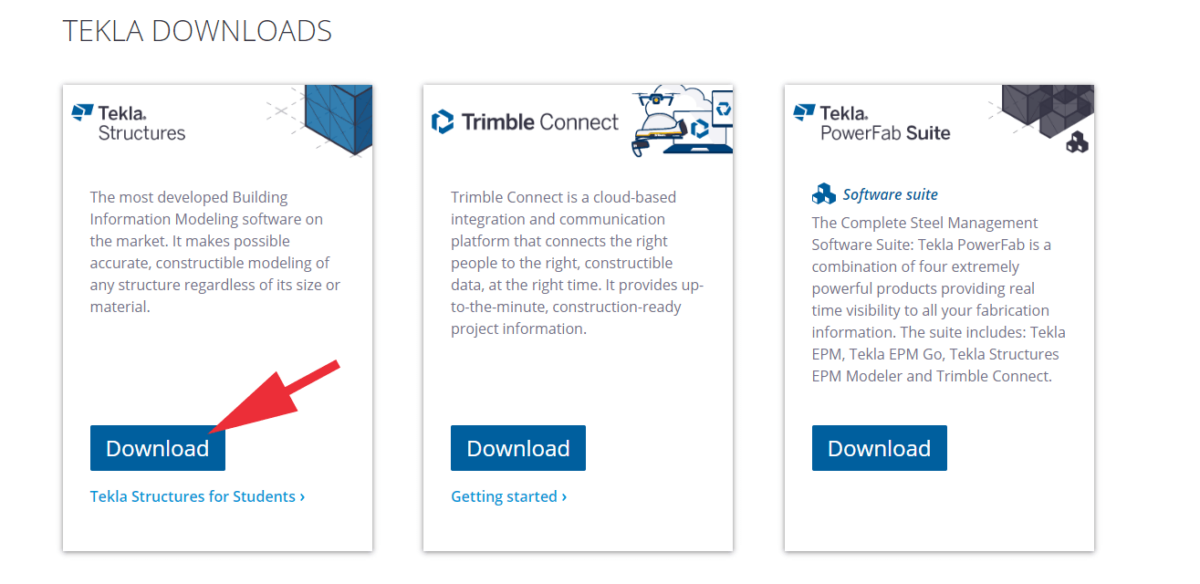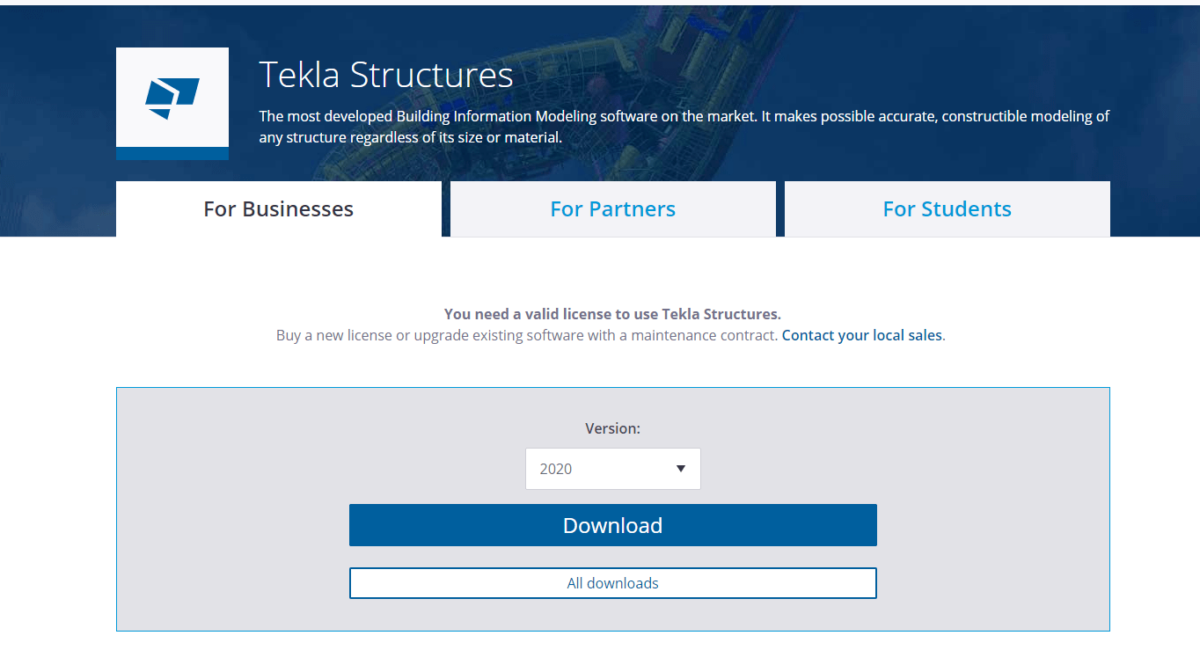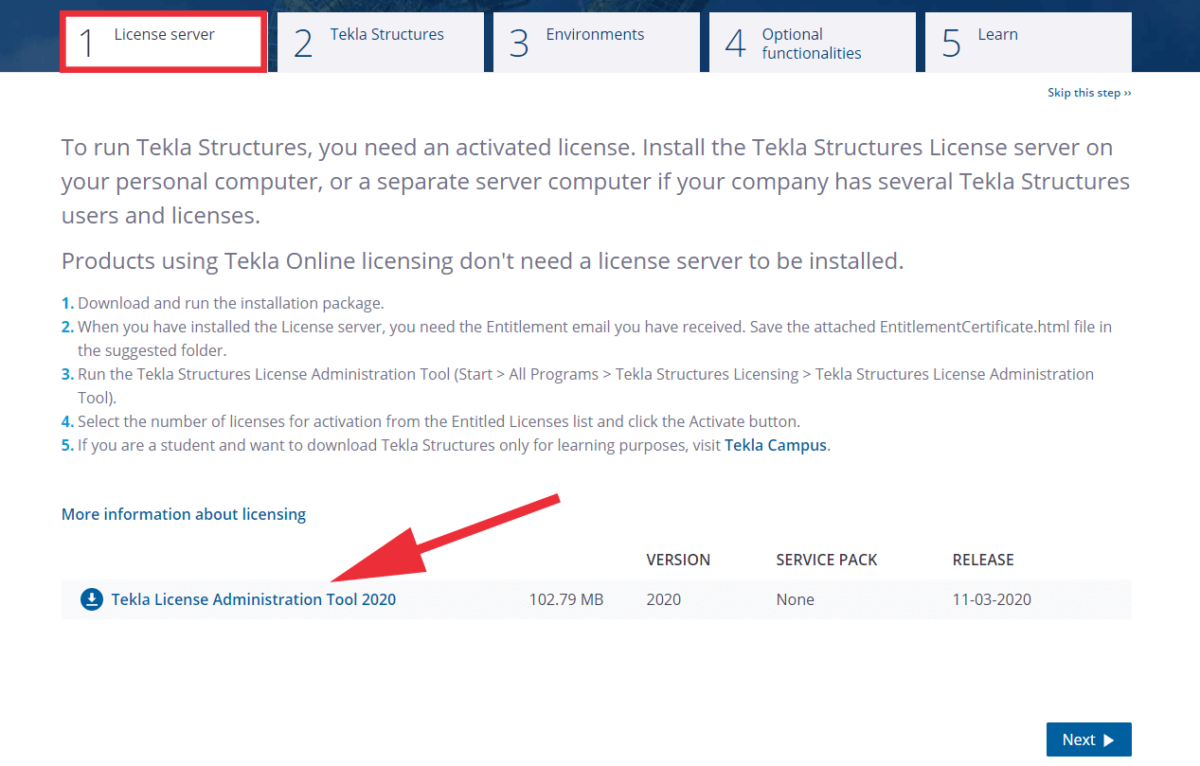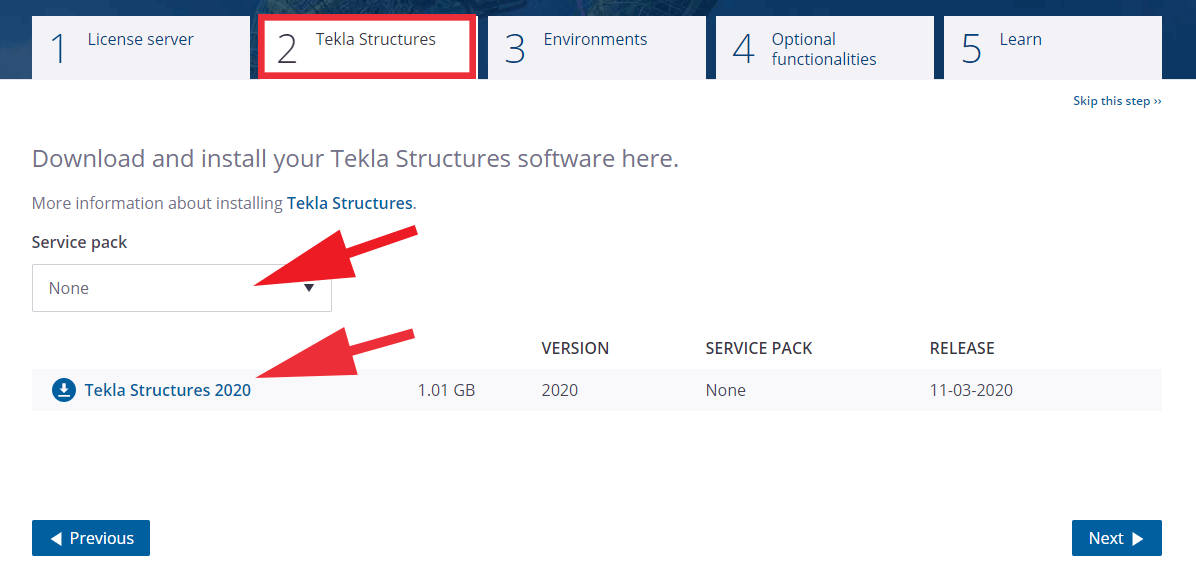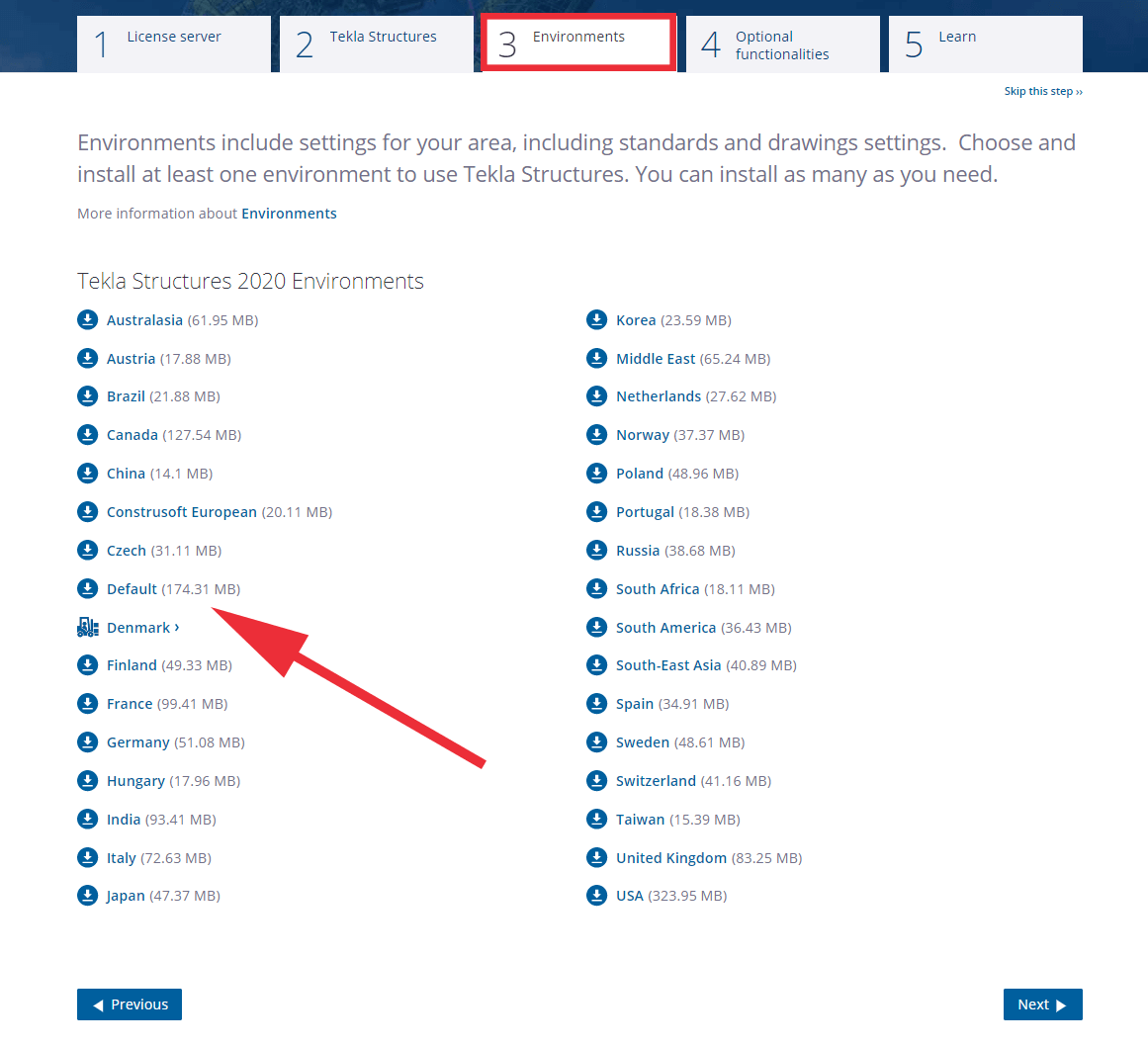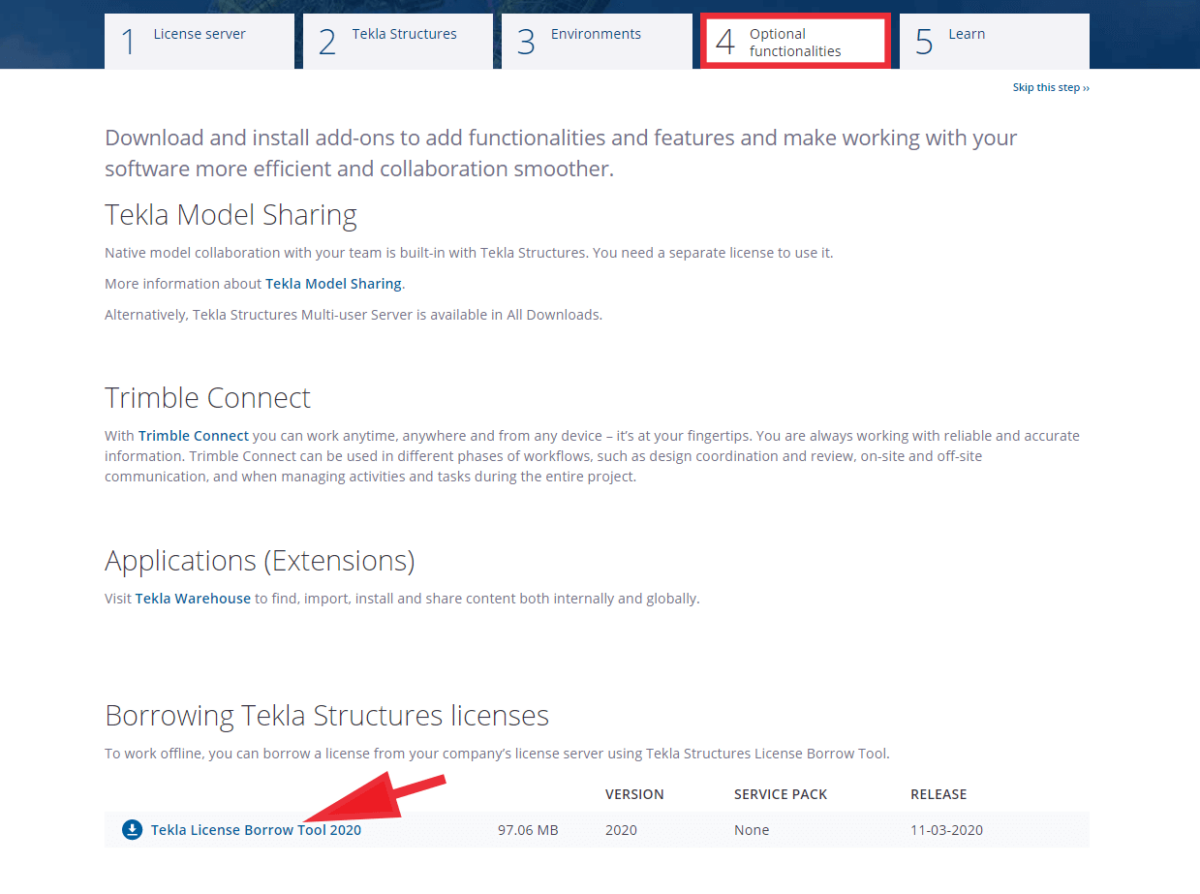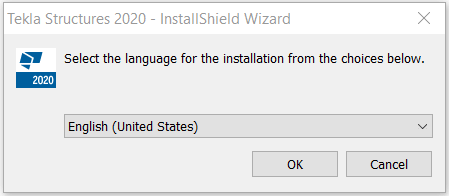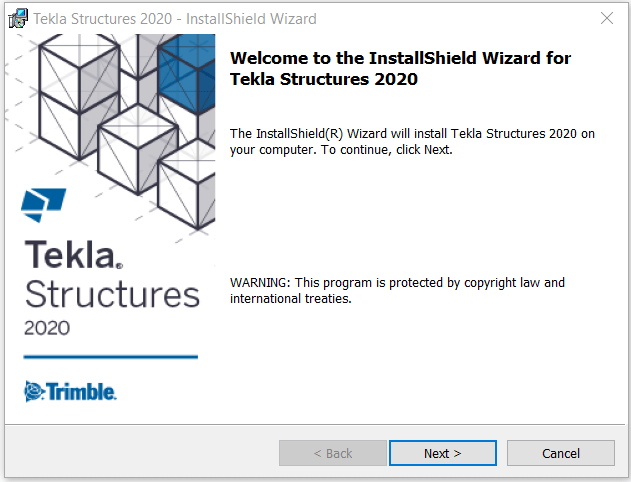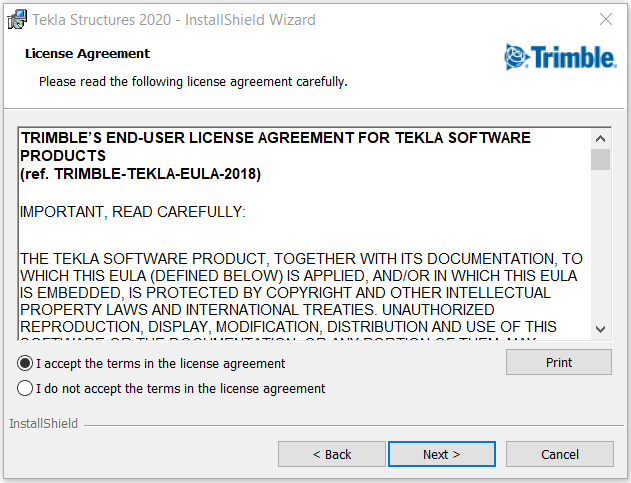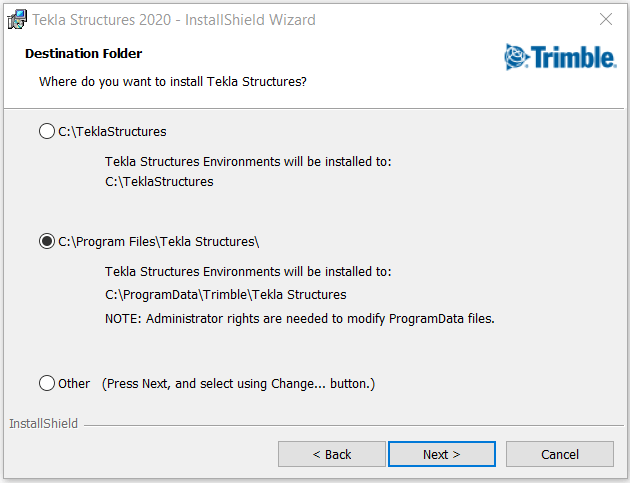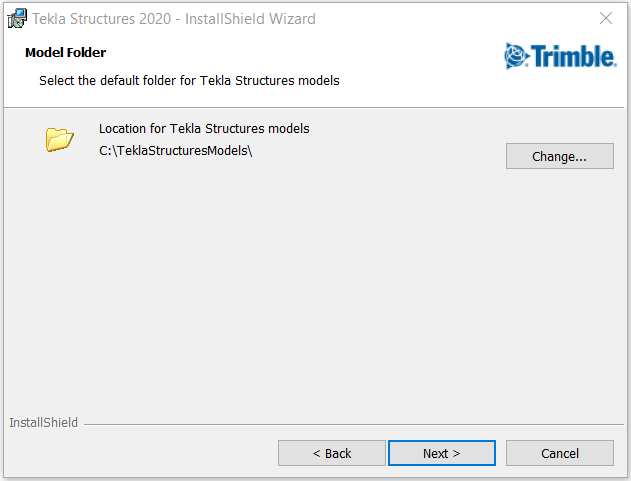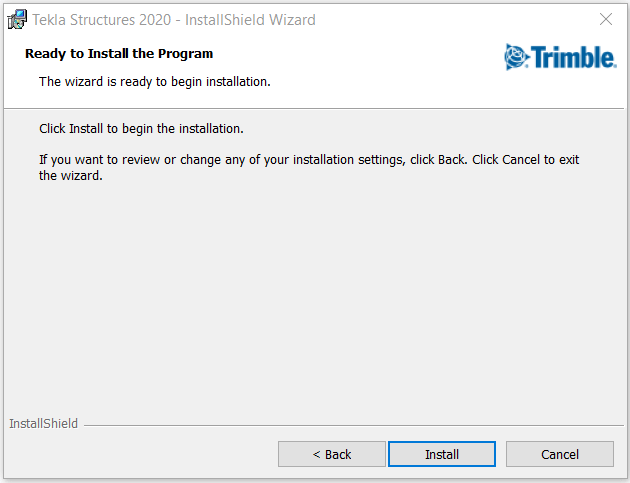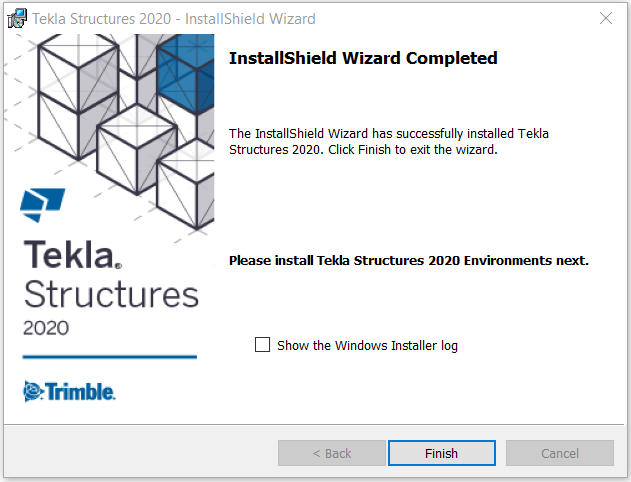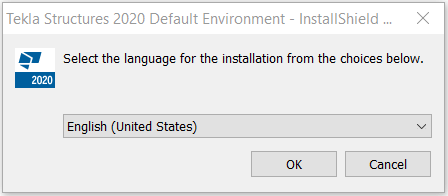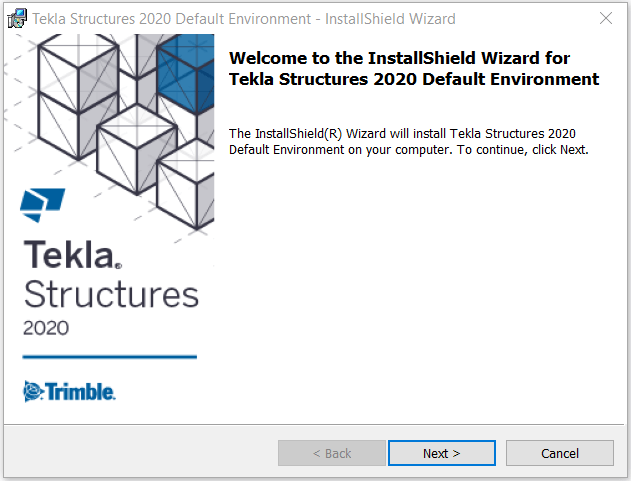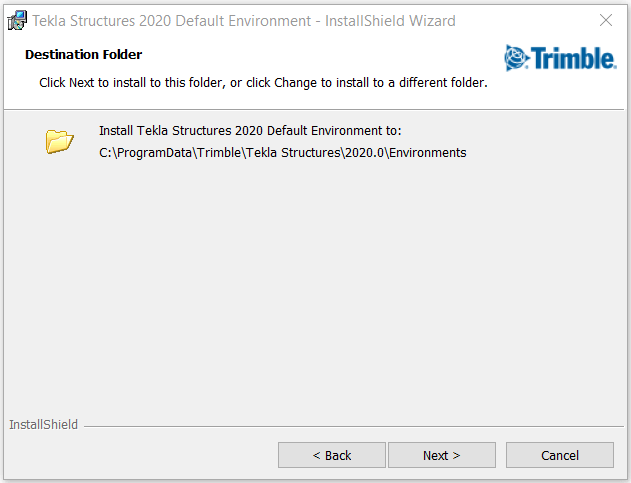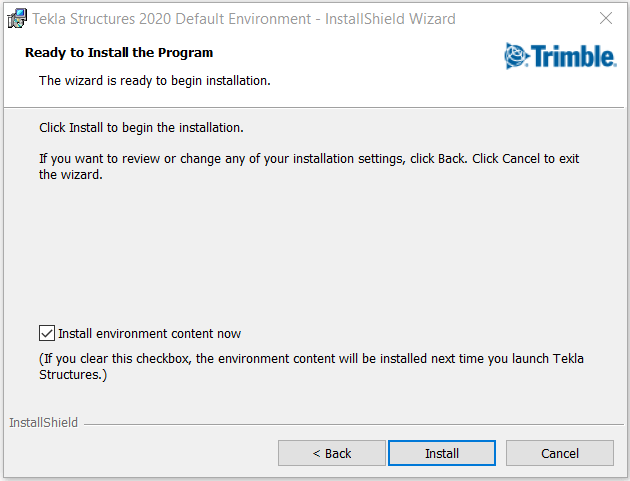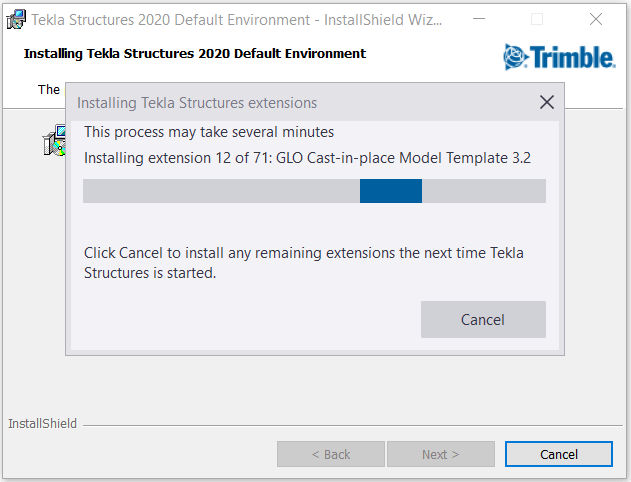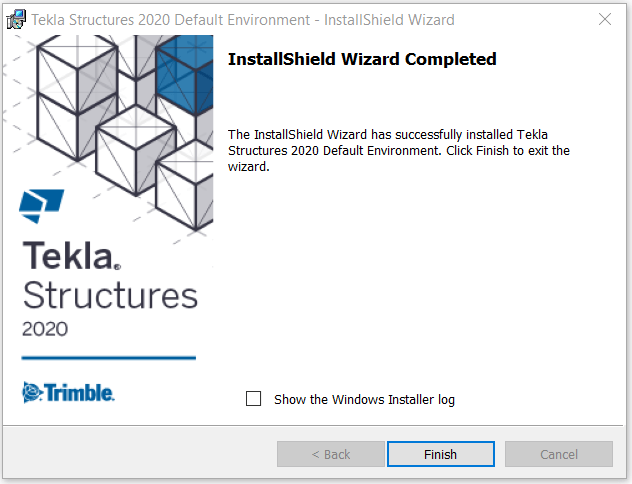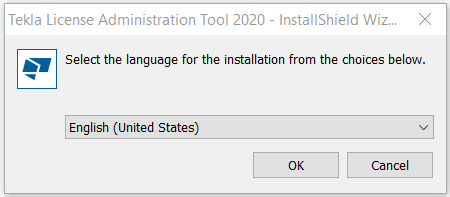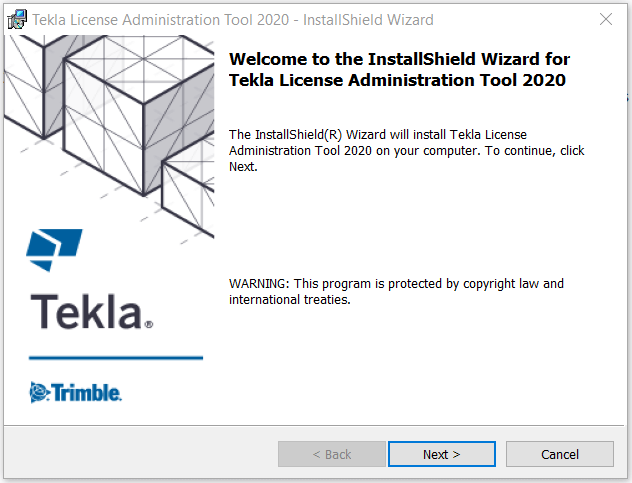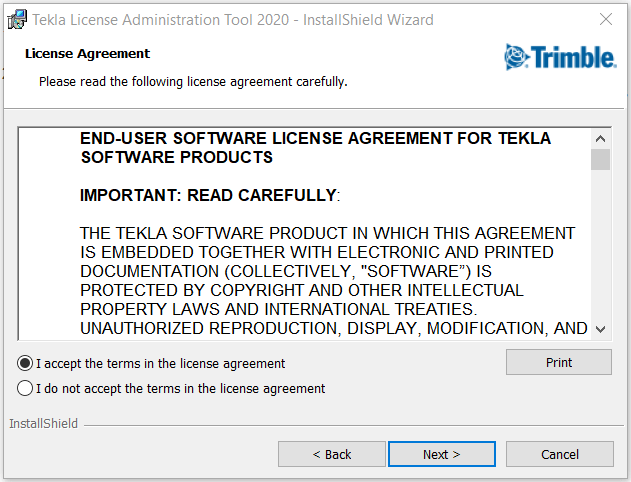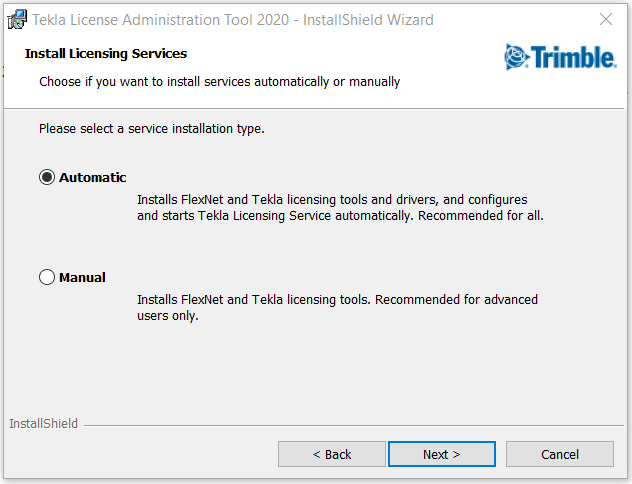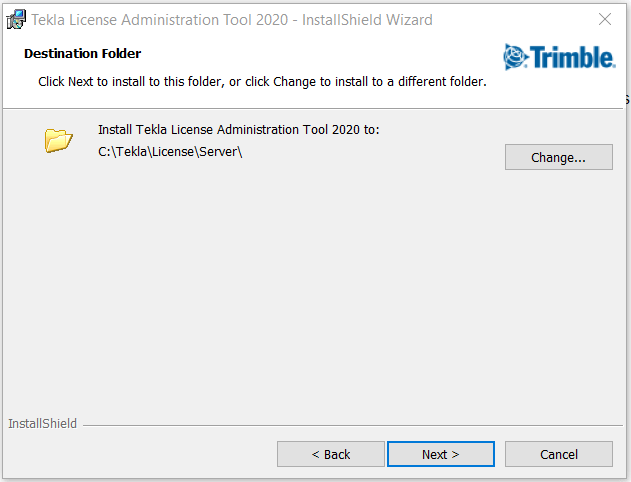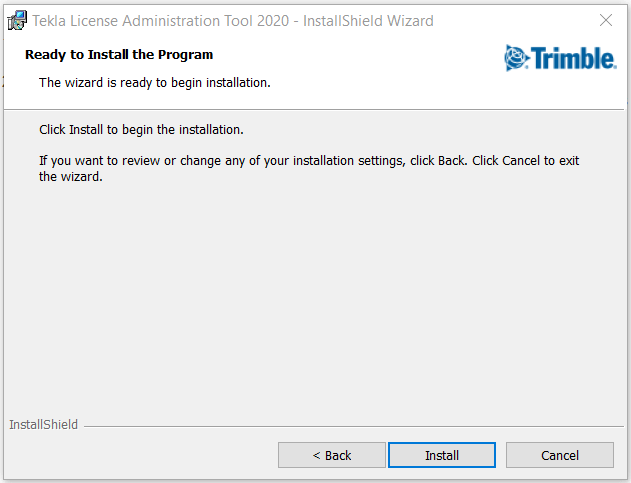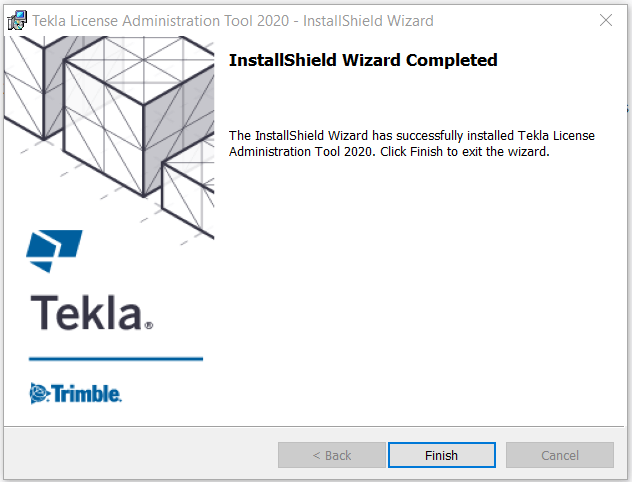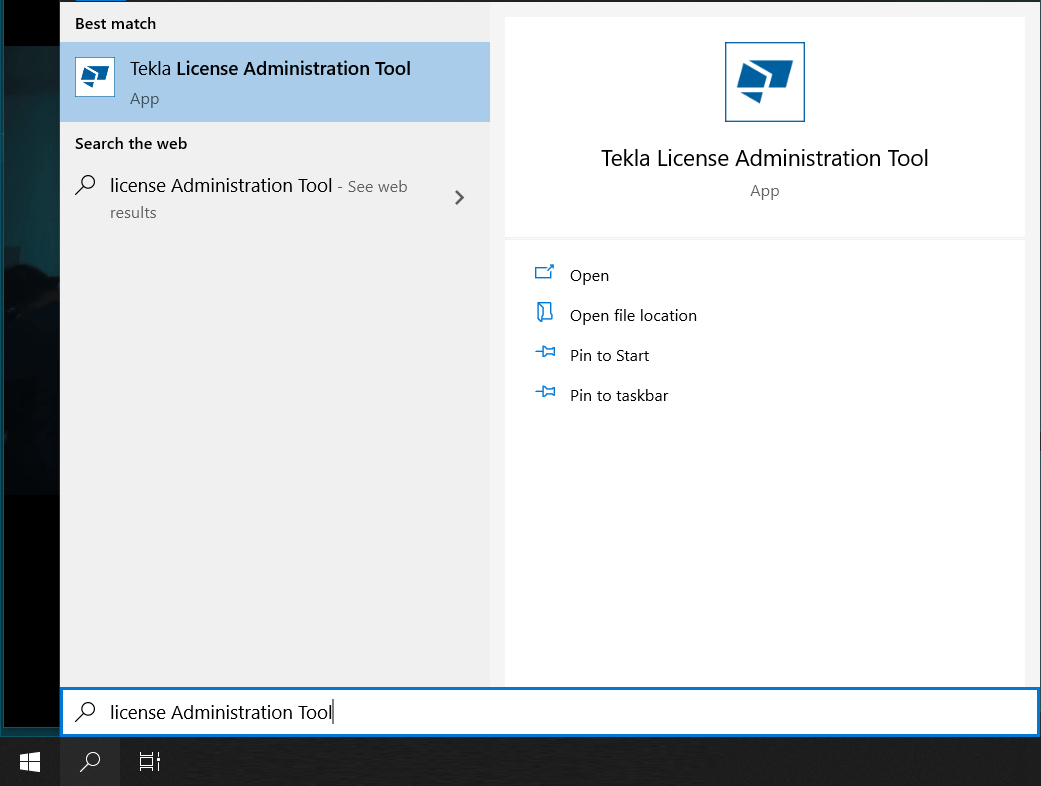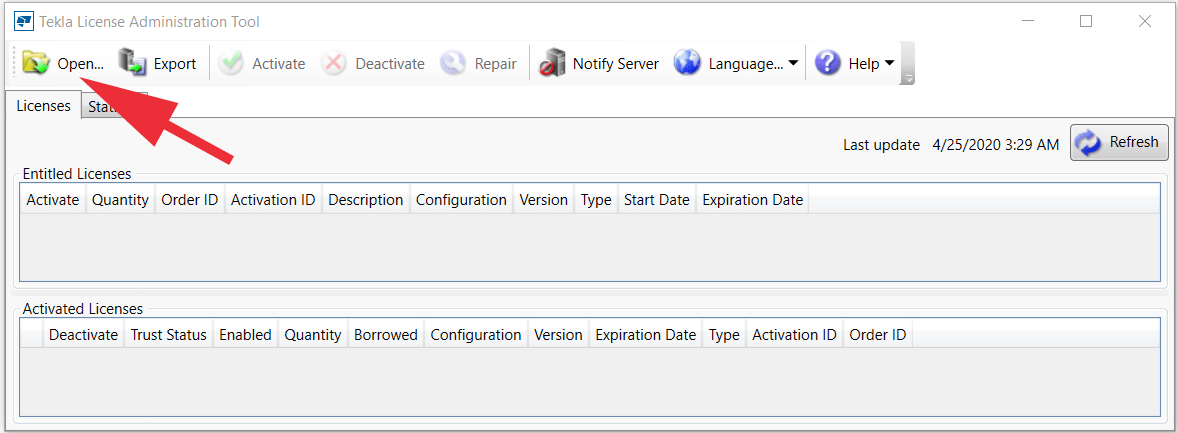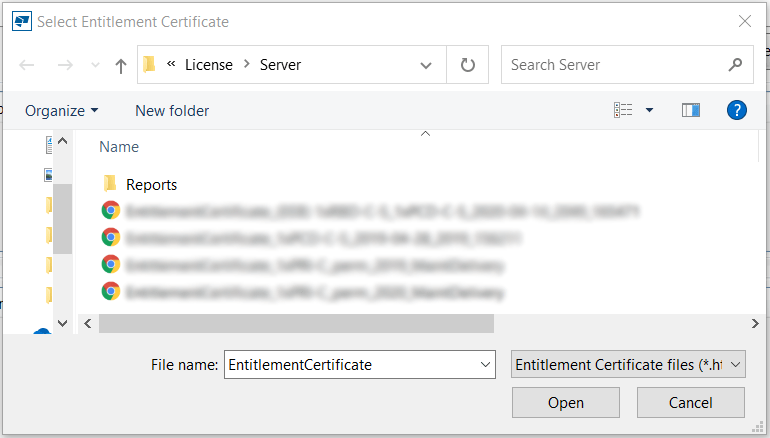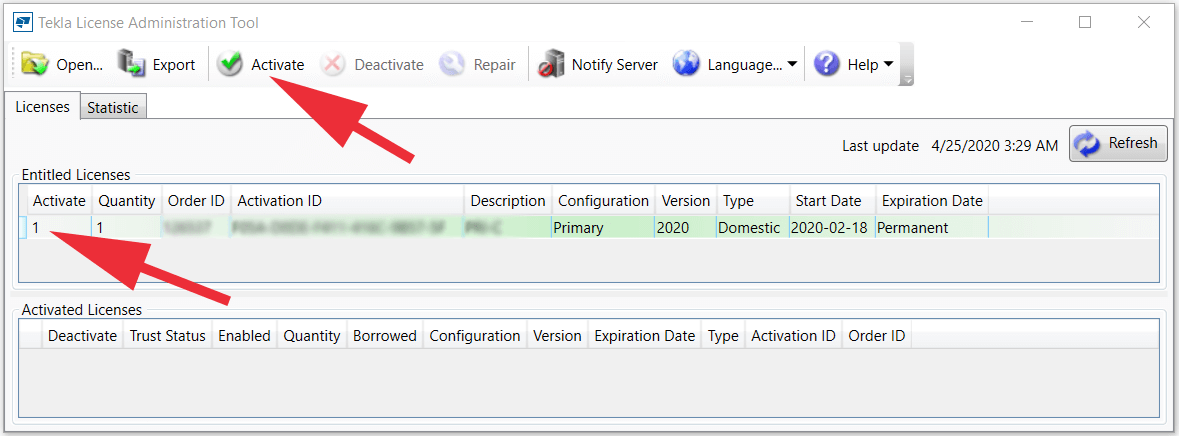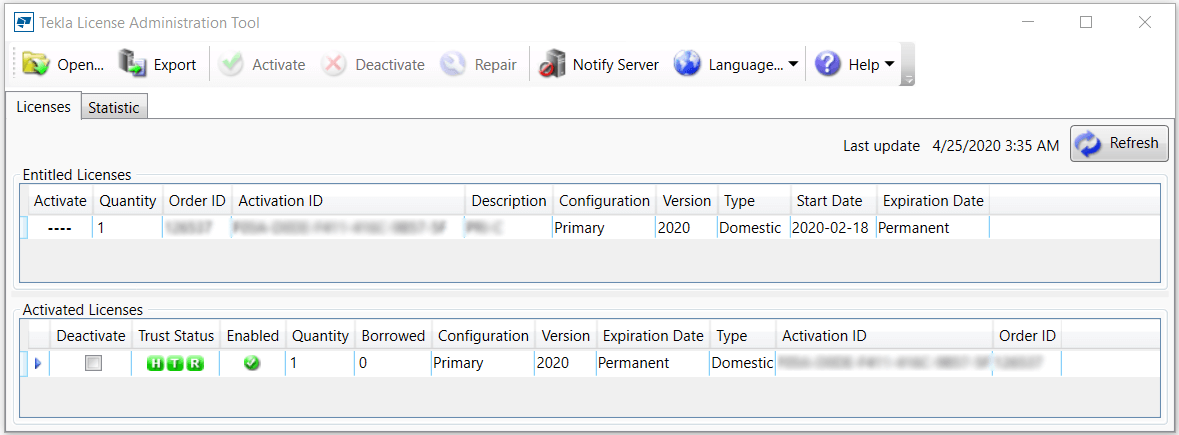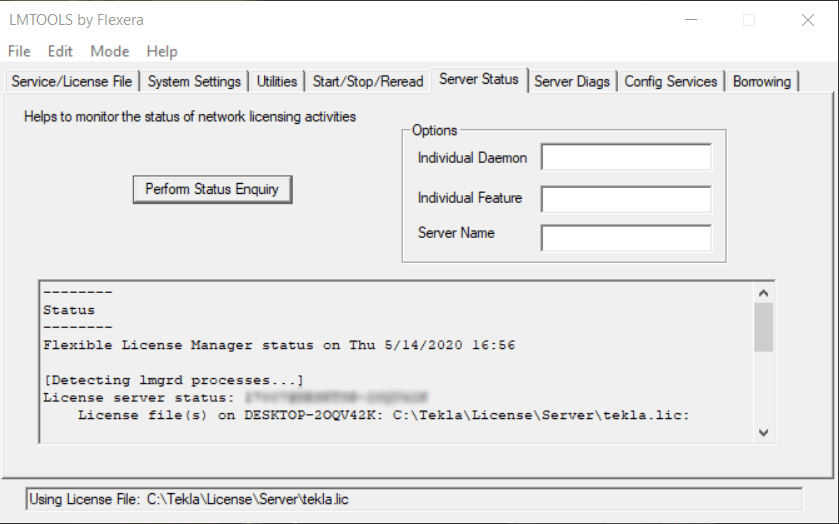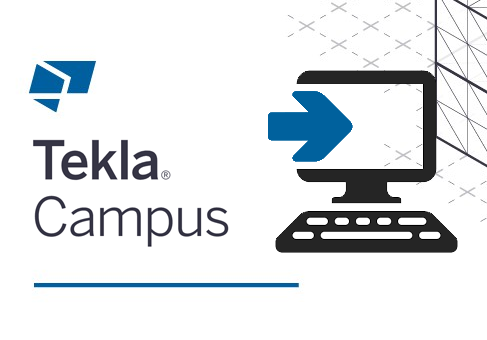This simple guide shows you exactly what needs to be done; from the moment when you get your Tekla license until it’s all ready to use, all with helpful imagery for each step.
If it’s your first time setting up Tekla, then this guide will make it crystal clear what you need to do.
You can download this information also in PDF format and share it with others in your office.
If you or your company don’t have a Tekla license already, and are not planning to purchase one, then you can use a free Tekla Education license. In this case, here are the instructions on how to get it.
CONTENTS
1. GET A TEKLA LICENSE
- Here you can find Tekla license resellers who can sell the licenses and also help you if you have any problems.
- Once you’ve bought a license, you’ll receive an email similar to this:
- When you have completed Tekla software and License Administration Tool installations, save the file EntitlementCertification.html from the email to C:\Tekla\License\Server\.
- Go to the Activate Tekla license section in this guide to see how to activate the license after having License Administration Tool installed.
2. REGISTER AND ACTIVATE YOUR TRIMBLE ACCOUNT
A Trimble account is required for downloading Tekla Structures software, environments and the License Administration Tool. If your company is on Tekla maintenance then you need a Trimble account also for verifying yourself and for getting these benefits – e.g. get access to some support articles and download Warehouse tools.
- Go to https://www.tekla.com/ and click Login on top of the page.
- Click Create new Trimble ID if you don’t have one already. If you have one, then you can just sign in and continue with downloading.
- Fill out the registration form.
- You’ll be sent an email; click the Activate Identity button inside it.
- Log in to your account from the link in the confirmation message, or go to https://www.tekla.com/ and sign in from there.
3. DOWNLOAD TEKLA, ENVIRONMENT & LICENSE TOOL
- Firstly, download Tekla Structures.
- Choose the desired Tekla version and click Download.
- Download the Tekla License Administration Tool if you don’t have it already and click Next.
- Download Tekla Structures software. If there are any Service Packs (they include selected version bug fixes) then we recommend downloading and installing them after installing Tekla Structures.
- It’s possible to run Tekla as it is without any environment. In this case, you would use blank environment. However, we recommend downloading the default and/or your local environment.
- If you are planning to borrow licenses from your company server and work remotely (e.g. from home) then you should download Tekla License Borrow Tool.
- Then Trimble offers a couple of possibilities to learn Tekla, but we recommend to read also our blog article, 11 Ways For Beginners To Learn Tekla Structures. There are also unofficial free resources with links where you can start learning Tekla.
4. INSTALL TEKLA
- Run the Tekla Structures installer and click the OK and Next buttons. Unless you have any specific requirements, the default settings are fine to use for your installation.
5. INSTALL ENVIRONMENT
- Using the same tactics, install your Environment(s).
6. INSTALL LICENSE ADMINISTRATION TOOL
- Using the same tactics, install the License Administration Tool. Use administrator’s rights when doing the installation. Turn off the internal firewall and pause the antispyware/antivirus protection. And ensure that you have access to the Internet. The Internet connection is needed during the license activation process. An unreliable connection speed may cause errors.
7. ACTIVATE TEKLA LICENSE
- Run the Tekla License Administration Tool.
- Open your license file.
- Your license will appear on the Entitled Licenses list. In the first column (Activate), change the value from 0 to 1 and click Activate.
- When the license is activated successfully, it will move down to Activated Licenses list.
LICENSE CHECKING AND PROBLEMS YOU MAY FACE
With Tekla License Administration Tool you will get also LMTOOL. This tool is mainly used on a client computer to check the status of the licenses on the license server, manage the license server and find/solve problems.
The following articles will help address the most frequently encountered issues with this tool:
- LMTOOLS options and settings used in Tekla licensing
- How to monitor Tekla license use
- Problems in Tekla license server installation and connecting to the license server
- Problems using LMTOOLS in Tekla licensing
FINAL THOUGHTS
Now your Tekla is ready to go with default or local environment(s). Next, we recommend to read the article 11 Ways For Beginners To Learn Tekla Structures. There are free resources with links where to start learning Tekla. Why wait if you have the software and license ready for some action?
AUTHOR

Tekla Structures grandmaster and TSGuide OÜ founder.
FIND THIS USEFUL? SHARE IT!
[Sassy_Social_Share_Pro]